Received Communications
Communications that have been sent by the prescriber to your pharmacy are received in the Mail tab and can be viewed under the All or Received filter. These communications are identified by a unread icon  or a read icon
or a read icon  .
.
The Mail tab indicates the number of unread communications in the Mail tab by a number in brackets.

Use the dropdowns below to learn more about the actions that can be performed on a received communication.
To view a received communication:
- From the Workbench, selecting the PrescribeIT tab.
- Select the Mail tab.
- Select a message that was sent by a prescriber.
- Select Detail.
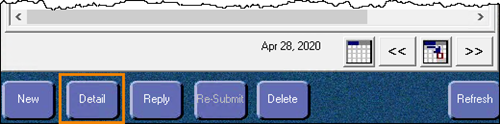
The PrescribeIT Mail window opens.
The message from the prescriber displays in the Message field.
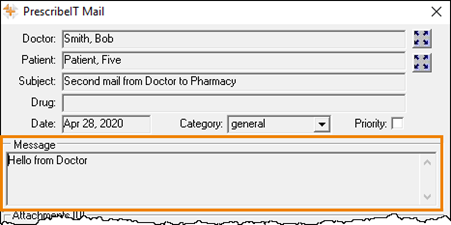
There are two methods to reply to a communication:
- Select the Reply button from the Mail tab once a communication has been highlighted.
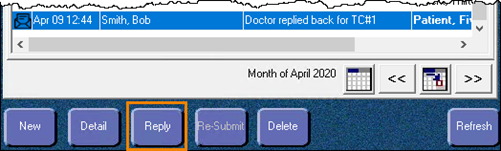
- Select the Reply button in the PrescribeIT Mail window once a communication has been detailed.
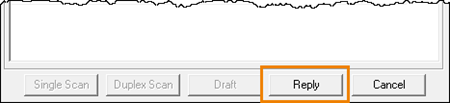
All previous communications in a specific communication chain can be viewed in:
- The History field of the PrescribeIT Mail window.
- The Patient History tab.
For more information, see Communication History.
To print a PrescribeIT® Clinician Communication:
-
Select the PrescribeIT® tab on the Workbench.
-
Select the Mail tab.

-
Highlight the Clinician Communication you want to print. Select Detail. The PrescribeIT Mail window opens.

-
Select Ctrl and P on your keyboard. The following will print out.

You can scan this on the patient's Profile to retain it for future reference.
A communication can be received from a prescriber or for a patient that is not synchronized with your pharmacy. The name of the doctor and/or patient displays in bold in the Mail tab.
Prescribers and patients can be synchronized from the PrescribeIT Mail window the same way they are synchronized from an incoming PrescribeIT® transaction. For more information, see the following topics:
- Synchronizing Prescribers Using PrescribeIT® Registry Compare
- Synchronizing a New Patient Profile from PrescribeIT®
- Synchronizing Existing PharmaClik Rx Patients
Note: It is best practice to synchronize any prescribers or patients that are not synchronized to ensure their profiles are up to date.